The Parameter is incorrect is a daunting error message that can pop up on the screen that obstructs you from opening a device where you have stored your crucial data. It mainly affects the storage devices. When you make efforts to access your data stored in those devices, an error message crops up on your screen that reads, “Location is not available, the parameter is incorrect. The arrival of the error can hamper your work progress and can cause undesired annoyance. If you are experiencing this error and looking for effective solutions, read this post until the end.
Table of Contents
What Does The Error Message Mean?
Before proceeding any further, you need to understand the error message in the first place. The error mainly occurs when you make an attempt to connect with a storage device on MS Windows. When doing so, an error message pops up on the screen all of a sudden that prevents you from accessing your files from a given location. The error message says that the location you are trying to open is not available. In addition to it, the parameter is the incorrect error message that also appears in front of you. The nuisance can be triggered by a number of the possible reasons we will discuss in the next sections.
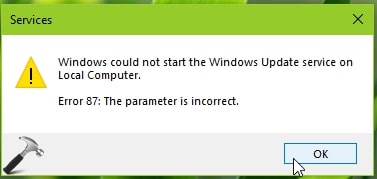
What Evokes This Problem When Accessing Your Data? Causes
Now that you know about the error, you need to know about its possible causes that can bring forth the message on the screen. Inappropriate removal of the disk is one of the most apparent reasons behind the problem. Besides, there can be a number of hardware issues that can evoke the error message. Also, the problems with the USB Port or cable can give birth to the issue when performing an important task. Furthermore, hard disk damage caused due to virus infection also adds to the list. Lastly, outdated Windows OS is also one of the many reasons responsible for the parameter is incorrect error.
How To Check If The Error Has Occurred? Symptoms
The error we are discussing in this post is denoted by the error code 0x80070057. Everything works in order; however, when you try to access your files from the drive, an error message appears on the screen showing that something has gone wrong. Besides, on the arrival of the error, you may not be able to access your files from their storage. These are some of the clear indications for the problem.
As soon as you are aware of the problem, act in a prompt manner to get back to the normal routine.
What Happens After the Arrival Of The Error Message?
When “the parameter is incorrect” error message appears on your screen, you will have to face the issues related to it. The first trouble it causes is related to working with the files. You may not be able to open, copy, or save a file or transfer them from the erroneous drive. In addition to the data inaccessibility, you may even not be able to open the hard disk. However, it doesn’t mean at all that the files can not be retrieved from this danger. A few simple troubleshooting solutions can get the task accomplished.
How To Fix The Error? Troubleshooting
After earning a fair knowledge about the file access problem, you must be eagerly waiting for the solution. Well, the wait is over. Below are some of the handiest solutions you can have to eradicate the problem with the utmost ease:
Solution 1: Run SFC Command
In the first place, try to access the system files. If you are unable to access them, they are probably missing or corrupted. In this case, you need to utilize the System File Checker utility for scanning the corrupted system files. It determines the corruption and resolves it for you. To run the tool:
- First of all, you have to open the Windows Command Prompt.
- Once you are done, insert the text SFC/scannow in the given area and then hit on the Enter button.
- Wait until the scanning process ends, and then leave the command prompt.
- Finally, close and reopen your computer and again connect the device to examine the error resolution.
Solution 2: Modify Decimal Symbol Settings
If the error persists even after the application of the first solution, then jump to this solution. In this fix, you need to confirm that the decimal symbol is arranged as “.”. If not, perform the below-given steps:
- Go to Settings and then from within the Time & Language option, select Region & Language.
- Now you need to hit the Additional date, time, & regional settings option.
- Following the right navigation, you need to reach the Customize Format box, where you can see the text Decimal Symbol in the topmost line.
- In this box, you need to confirm the decimal symbol is indicated as “.”.
- If not, navigate through the drop-down menu and make the right selection.
By doing so, you can easily resolve the problem stopping you from accessing the system files. These two solutions can most probably resolve the issues. However, the error remains unsolved; then, you may try a few other methods, such as format your drive or run CHKDSK. Rest assured that, after following these steps, you can access your files easily and resume your important work.
Final Words!
Technical issues in the middle of an important work may annoy you to the core. In this situation, the singular thought that runs in your mind is how to get rid of the error in no time. The parameter is incorrect is also one such error we have discussed in this post. There are several other important aspects of the error message. The list includes the causes, symptoms, and troubleshooting solutions that can help you to get rid of the error. Perform the steps with the utmost care and attention to ensure efficient troubleshooting. If you like reading our posts related to technologies and troubleshooting, then our blog section has many more for you. Just pay a visit and navigate the section. Stay connected.





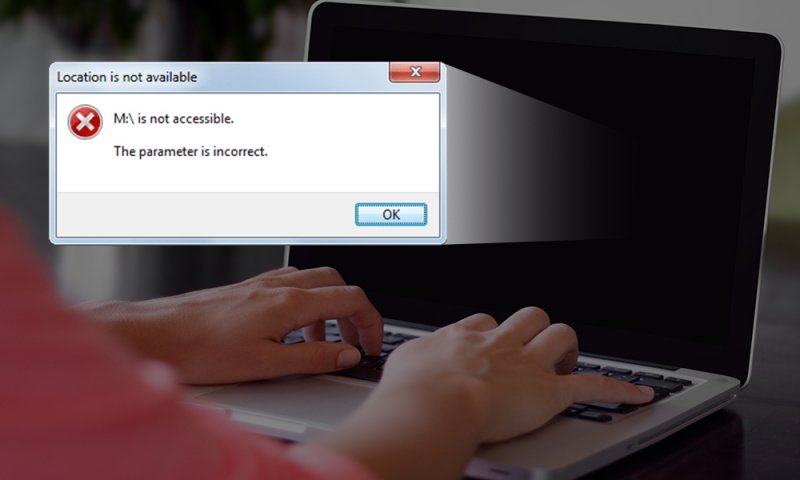
Comments are closed for this post.